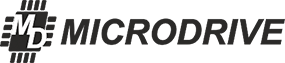In this article we are going to tell you about the importance of a static IP address for remote monitoring via GSM netwrks.
In the era of rapid technological leap in the world, it became possible to remotely control your house using video surveillance, as well as control the server, alarm systems, smart home.
However, to implement a remote control from any point in the world with the use of our technological devices or a web server, we will need a statistic IP. As soon as Internet providers give us only a private IP, we will have to purchase our own statistic IP; the price of such a service purchased from telecommunication operators is rather high. But there is another, more money saving, solution: register a static IP with one of the Internet services.
In this article I am going to tell you how – through the example of our Tandem 4GL router – OEM, you may implement a remote connection through birevia.com. service
You can learn more about a static IP and its difference from a private IP in the Internet.
Let’s take the following steps:
Step1. You should go to birevia.com. web site. Please select: “Choose a free static IP address”. You are going to be connected to the XS free test plan; then you should enter your e-mail and receive a message containing an activation link and data to enter your account on the site. In your account you should select L2TP protocol and the site will give you your static IP and a port range.
Step 2. You should connect the router to the network; please enter the router through IP: 192.168.1.1
Step 3. In menu Network->VPN->L2TP you should set the following parameters:
- Tick “Switch on”
- L2TP-server: L2TP server address given by the service
- PAP/CHAP user name: It is given by the service after the device registration
- PAP/CHAP password - It is given by the service after the device registration
- Pppd additional options: nomppe
- Save and implement

Step 4. In menu State->Interfaces you need to check L2TP interface state.
The interface should be connected.

Step 5. You should set the incoming traffic redirection (port redirection) in menu Network->Firewall->Port redirection
To access the web interface, please add the following rule:
- Name: any name (for instance, WEB)
- Protocol: TCP/UDP
- Wide area: WAN
- Frontend port: specify one of ports from the range provided by Birevia service, for instance, 13701
- Local area: LAN
- Internal IP address: 192.168.1.1
- Internal port: 80
- Save and implement
Step 6. Set a password to access WEB interface and SSH in menu System ->Management.
Step 7. We should check access to WEB interface from the Internet by entering the following in the browser: server address:13701, WEB form shall open
By adding rules to the firewall (port forwarding) you can open access to all resources and services in the local network; they may include video cameras, rdp connection, mail server.