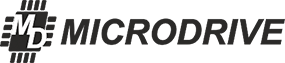When you try to build a stable internet connection in a particular location you face the fact that there is more than one cell near you. And all those cells are cells of one and the same operator. Even if you have a directional antenna and you orient it to a selected cell having good speed parameters, you cannot be sure to get registered exactly on that cell. And if it happens, you cannot be sure to be always connected to that cell all the time. An automatic selection of a cell occurs at the moment of connection setup and complies with 3GPP standard rules, while such rules are not always favorable for getting the best result.
In our routers you may scan available cells and fix exactly the cell that you need. Moreover, the router will remember your choice and will not automatically jump to other cell in the process of operation. Your selection will be saved if you reset the router or turn off the power.
This function is available beginning with v17.xx.15 firmware version.
Let’s now look at the fixation sequence in more detail. The procedure is rather specific, that is why we are going to work with AT commands through the terminal. To do this, you need to open the following tab: Services > АТ commands.
1. First of all, we should see to which cell the modem is connected. It is done by the following command:
AT+QENG="servingcell" - The command displays parameters of the serving cell.
| <state> | state which can have the following values: |
| "SEARCH"- means that the device is not registered and that the network is being searched | |
| "LIMSRV"- means that the device is registered with the network but the service provision is limited | |
| "NOCONN" - means that the device is registered with the network; current cell; waiting state | |
| "CONNECT" - means that the device is registered with the network; current cell; active state | |
| <is_tdd> | forward and backward channel splitting method |
| "FDD" - forward and backwards channel communicate data simultaneously at different frequencies | |
| "TDD" - forward and backwards channels communicate data at the same frequency but with time splitting | |
| <mcc> | mobile operator regional code (250 for Russia) |
| <mnc> | mobile operator code within a region |
| <cellid> | base station sector identifier |
| <pcid> | cell physical identifier |
| <earfcn> | radio channel code (frequency code) |
| <freq_band_ind> | frequency range LTE (B3, B7 и т.д.) |
| <ul_bandwidth>, <dl_bandwidth> | backward and forward channel width; the following values are possible |
| 0 - 1.4 MHz | |
| 1 - 3 MHz | |
| 2 - 5 MHz | |
| 3 - 10 MHz | |
| 4 - 15 MHz | |
| 5 - 20 MHz | |
| <tac> | tracing area code |
| <rsrp> | average power value of received pilot signals, dBm |
| <rsrq> | quality of received pilot signals, dB |
| <rssi> | signal level, dBm |
| <sinr> | signal-to-noise ratio, dB |
I have received the following actual response to the service cell request:
+QENG: "servingcell","NOCONN","LTE","FDD",250,20,901C017,399,3400,7,3,3,D98E,-106,-18,-71,6,17
We should pay our attention to the following most important parameters: <pcid> = 399 (cell physical identifier); <earfcn>=3400 (frequency code); <rssi> = -71 dBm (signal level); <sinr> = 6dB (signal-to-noise ratio)
2. Let’s now look what cells we have in the area.
AT+QENG="neighbourcell" - This command displays neighbouring cells. The response to the command contains a list of lines in the following format:
+QENG:"neighbourcell intra","LTE",<earfcn>,<pcid>,<rsrq>,<rsrp>,<rssi>,<sinr>,<srxlev>,<cell_resel_priority>,<s_non_intra_search>,<thresh_serving_low>,<s_intra_search>
or
+QENG:"neighbourcell inter","LTE",<earfcn>,<pcid>,<rsrq>,<rsrp>,<rssi>,<sinr>,<srxlev>,<threshX_low>,<threshX_high>,<cell_resel_priority>
I have received the following actual response to my request of available cells in the area:
+QENG: "neighbourcell intra","LTE",3400,399,-16,-107,-73,0,16,6,16,6,255
+QENG: "neighbourcell intra","LTE",3400,247,-20,-111,-82,0,12,6,16,6,255
+QENG: "neighbourcell intra","LTE",3400,114,-20,-115,-82,0,8,6,16,6,255
+QENG: "neighbourcell intra","LTE",3400,135,-19,-110,-82,0,13,6,16,6,255
+QENG: "neighbourcell inter","LTE",1525,346,-16,-61,-34,0,16,4,14,14
+QENG: "neighbourcell inter","LTE",6175,422,-9,-95,-76,0,12,3,12,12
+QENG: "neighbourcell inter","LTE",6175,398,-17,-104,-78,0,12,3,12,12
+QENG: "neighbourcell inter","LTE",6175,208,-20,-110,-80,0,12,3,12,12
+QENG: "neighbourcell inter","LTE",6175,137,-20,-104,-71,0,12,3,12,12
+QENG: "neighbourcell inter","LTE",6175,397,-20,-108,-77,0,12,3,12,12
+QENG: "neighbourcell inter","LTE",6175,83,-19,-107,-79,0,12,3,12,12
+QENG: "neighbourcell","WCDMA",10612,2,10,10,303,-720,-145,33
+QENG: "neighbourcell","WCDMA",10612,2,10,10,451,-710,-130,34
+QENG: "neighbourcell","WCDMA",10612,2,10,10,312,-720,-140,33
+QENG: "neighbourcell","WCDMA",10612,2,10,10,362,-720,-145,33
+QENG: "neighbourcell","WCDMA",10612,2,10,10,24,-760,-180,29
+QENG: "neighbourcell","WCDMA",10612,2,10,10,163,-800,-225,25
+QENG: "neighbourcell","WCDMA",10587,2,10,10,362,-660,-95,39
+QENG: "neighbourcell","WCDMA",10587,2,10,10,303,-700,-130,35
+QENG: "neighbourcell","WCDMA",10587,2,10,10,451,-700,-135,35
+QENG: "neighbourcell","WCDMA",10587,2,10,10,163,-780,-215,27
+QENG: "neighbourcell","WCDMA",10587,2,10,10,24,-750,-185,30
This is the list of cells for connection in different standards and at different frequencies. For more convenient scanning I recommend preliminary disabling Modem interface (State>Interfaces). This command is not very perfect in searching; sometimes you need to do it several times to get a more complete list. You may use third parties’ software or a mobile application to search cell parameters located in your area. Finally, you need to specify the following two key parameters: <pcid> and <earfcn>.
3. Let’s now try to fix cell 247. You need to do the following:
- Set “Access technology” modem setting to "Auto" or "LTE": if “Auto” is selected, you need to specify frequency ranges that you need;
- Make sure that the device has been registered in LTE network;
AT+QNWLOCK="common/4g",<num_of_cellls>[,[<earfcn>,<pci>],...] - This command allows you to fix one or several cells;
AT+QNWLOCK="common/4g",0 - This command cancels cell fixation;
AT+QNWLOCK="common/4g" - This command displays a list if fixed cells;
Example:
AT+QNWLOCK="common/4g",1,3400,247 - fix cell 247 at frequency 3400 (Uplink Frequency 2565 MHz, Downlink Frequency 2685 MHz)
We receive the following response to the command:
AT+QNWLOCK="common/4g",1,3400,247
OK
The command may also have the following view:
AT+QNWLOCK="common/4g",2,3048,247,2850,247 -fix cell 247 at frequencies 3048 and 2850 (the upper and lower sub-range of range B7)
And that is all, our cell is fixed! Let’s check that "Modem" interface is active. We enter State >View, and check that LTE cell connection at frequency 3400 is set. Some cells will deny registration, and then the modem will switch to 3G. Not all cells are available for connection for different reasons. That is why you have to try.
Using the following command AT+QNWLOCK="common/4g" you may read a list of fixed cells
In our case we have the following response example:
+QNWLOCK: "common/4g",1,3400,247
OK
4. There is one more command to unlock cells:
AT+QNWLOCK="common/4g",0 - This command cancels cell fixation;

Once a cell is fixed, the channel reliability may be impaired, as automatic switching to a neighbouring cell will not be possible if a fixed cell fails. Therefore, blocking 3G range is not recommended; in such case, the device can switch to 3G if a fixed cell is unavailable.